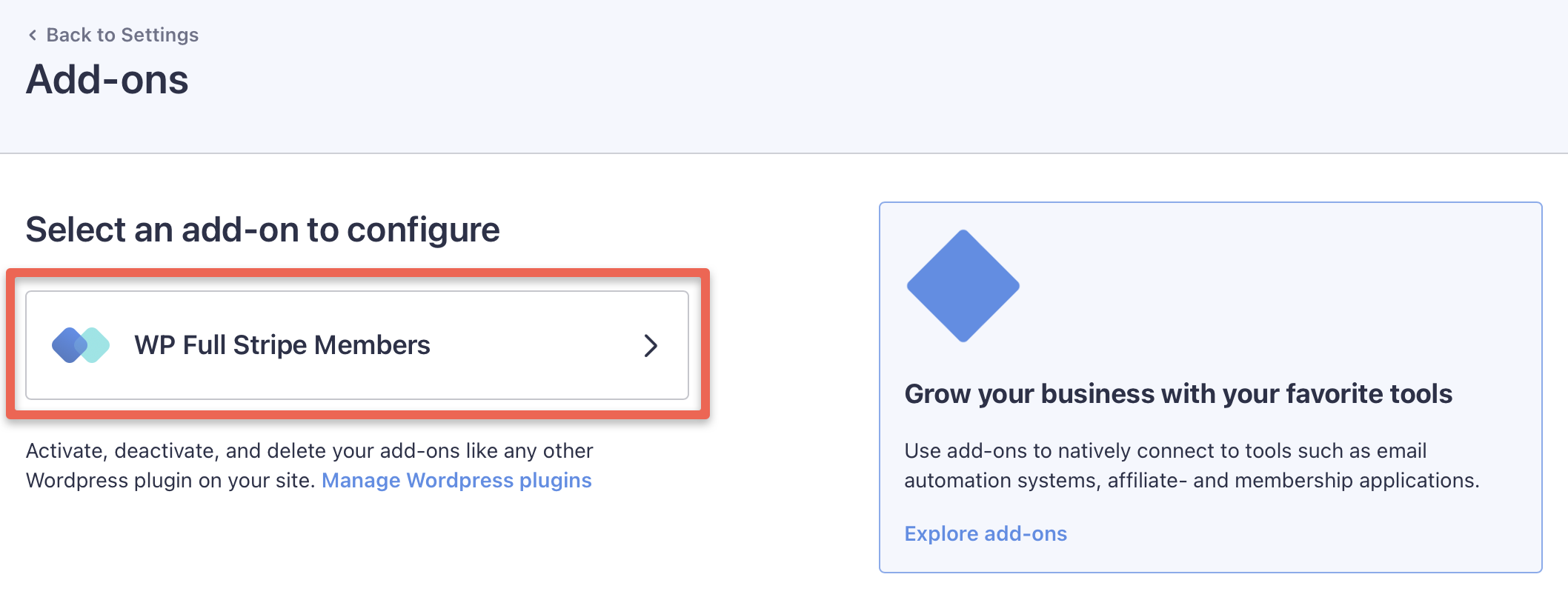Add-ons
An add-on is a plugin that can be installed on top of WP Full Pay to extend its functionality.
Just like with WP Full Pay, you can purchase the add-ons either on https:/paymentsplugin.com or CodeCanyon.
In this article, we're looking at how to purchase, install, and configure add-ons for WP Full Pay.
Table of contents:
- Purchasing add-ons (paymentsplugin.com)
- Purchasing add-ons (CodeCanyon)
- Installing add-ons (paymentsplugin.com)
- Installing add-ons (CodeCanyon)
- Configuring add-ons
Purchasing add-ons (paymentsplugin.com)
If you purchased WP Full Pay on https://paymentsplugin.com then purchasing add-ons is as simple as going to the “Full Pay → Settings → Add-ons” page in WP admin:

All available add-ons are listed on the page:

You can view more information about an add-on by clicking on it. In the add-on details dialog, you can select the number of licences, and you can purchase the add-on right away:
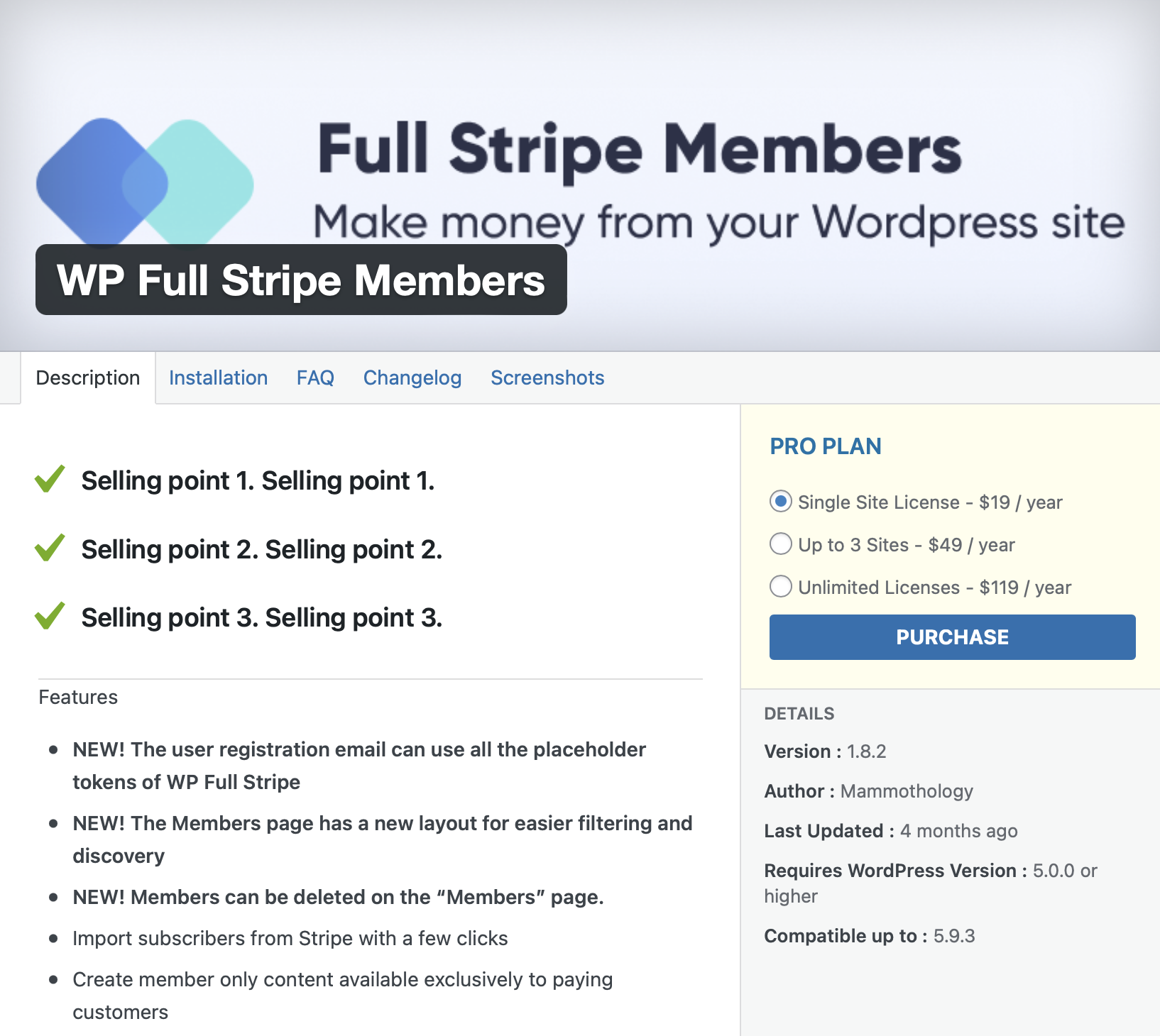
You can choose to install the plugin automatically as part of the checkout process. If you don’t want to do that, you can install the plugin later at any time, see below.
Purchasing add-ons (CodeCanyon)
On CodeCanyon, the add-ons of WP Full Pay are listed and can be purchased separately, just like WP Full Pay.
Here are the direct links to the add-on pages on CodeCanyon:
You can buy an add-on by selecting the length of your support contract, and pressing the “Add to cart” button next to the splash image:
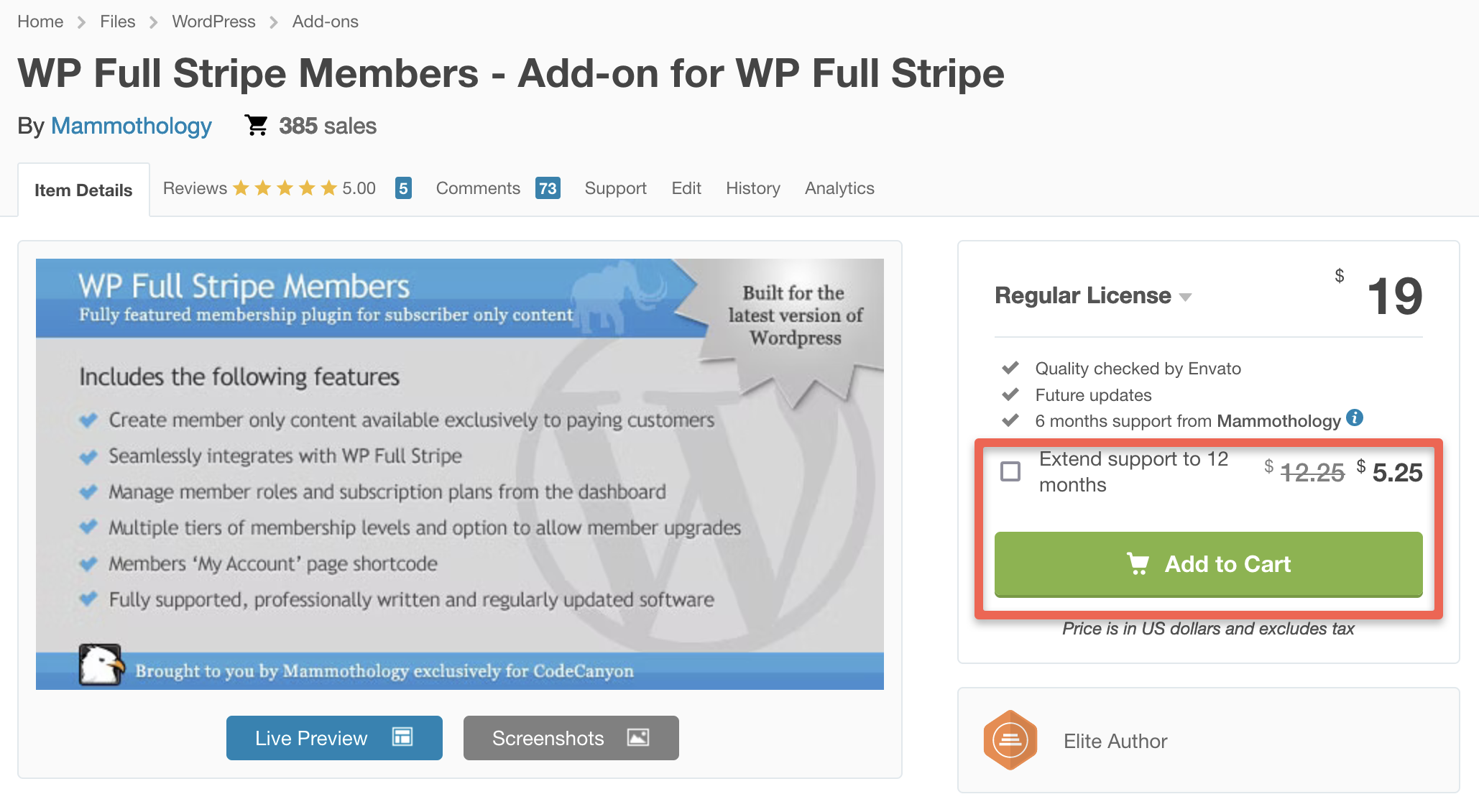
You can view your cart and finalize the purchase by clicking on the cart icon in the top menu:
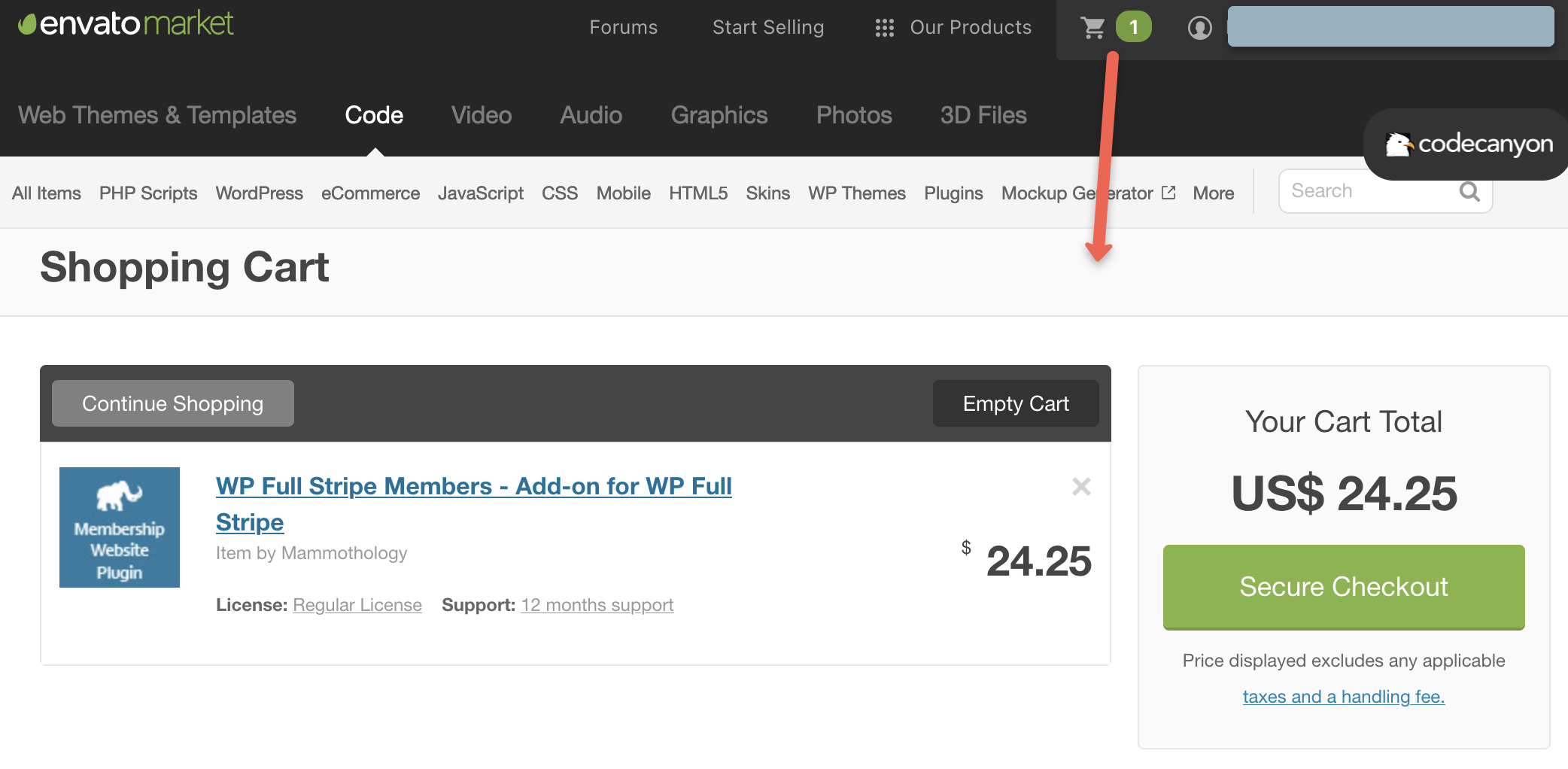
Installing add-ons (paymentsplugin.com)
Once the add-on is purchased, you can install it by clicking on the “Install now” button of the add-on on the “Full Stripe / Add-ons” page:

Installing add-ons (CodeCanyon)
You can install add-ons purchased on CodeCanyon just like you’d install WP Full Pay.
Please refer to the Installing WP Full Pay (Envato) article for more information.
Configuring add-ons
You can configure settings for the installed & activated add-ons by selecting the “Add-ons” category on the “WP Full Pay / Settings” page in WP admin:
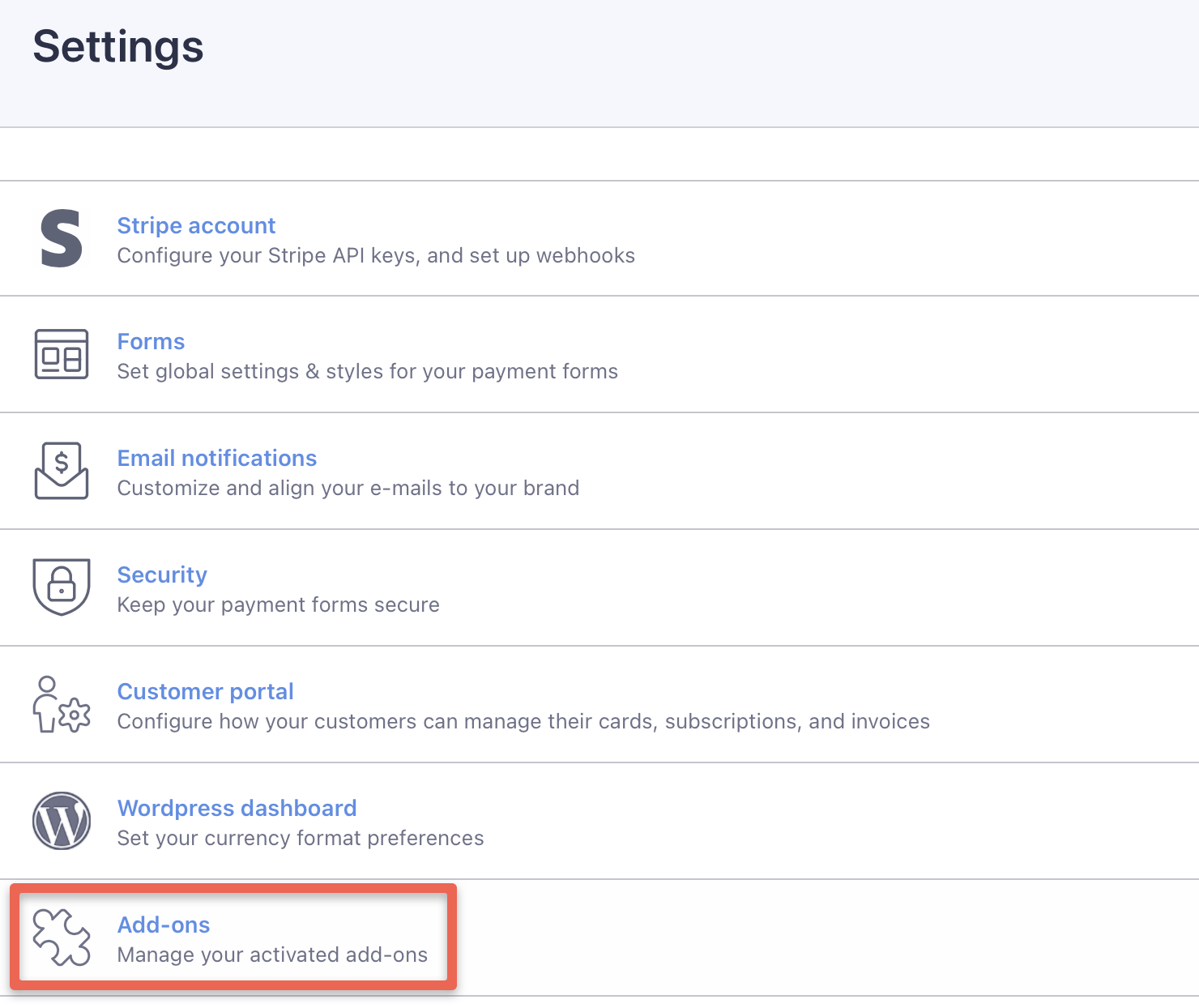
On the “Settings / Add-ons” page, select the add-on you’d like to configure: