Register your website for Google reCAPTCHA
Learn how to register your website for Google reCAPTCHA to prevent scammers and spammers on your forms.
Table of contents:
What is Google reCAPTCHA?
Google reCAPTCHA provides an efficient and elegant way to prevent your WP Full Pay payment forms from being spammed by bots.
You can secure inline forms and the “Manage subscriptions” page by using Google reCAPTCHA.
For popup forms, Stripe has a built-in protection.
How to put a captcha on your website?
To use Google reCAPTCHA on your website, you need to first create a Google account.
You can also use personal and G-Suite accounts.
Next, you can follow the below steps to add reCAPTCHA for your Stripe payment forms on WordPress.
Register your site for Google reCAPTCHA
You can register your website by following these steps:
- Go to the Google reCAPTCHA page, and sign in
- Create a reCAPTCHA for your website
Configure reCAPTCHA options
(type: reCAPTCHA v2, modality: “I’m not a robot checkbox” or “Invisible reCAPTCHA badge”)
- You will see API keys are generated (check here)
This is how registering your website looks like with screenshots:
1) Go to the Google reCAPTCHA page, and sign in

2) Create a reCAPTCHA for your website

3) Configure reCAPTCHA options, and save yor settings
Type: reCAPTCHA v2, modality: “I’m not a robot checkbox” or “Invisible reCAPTCHA badge”
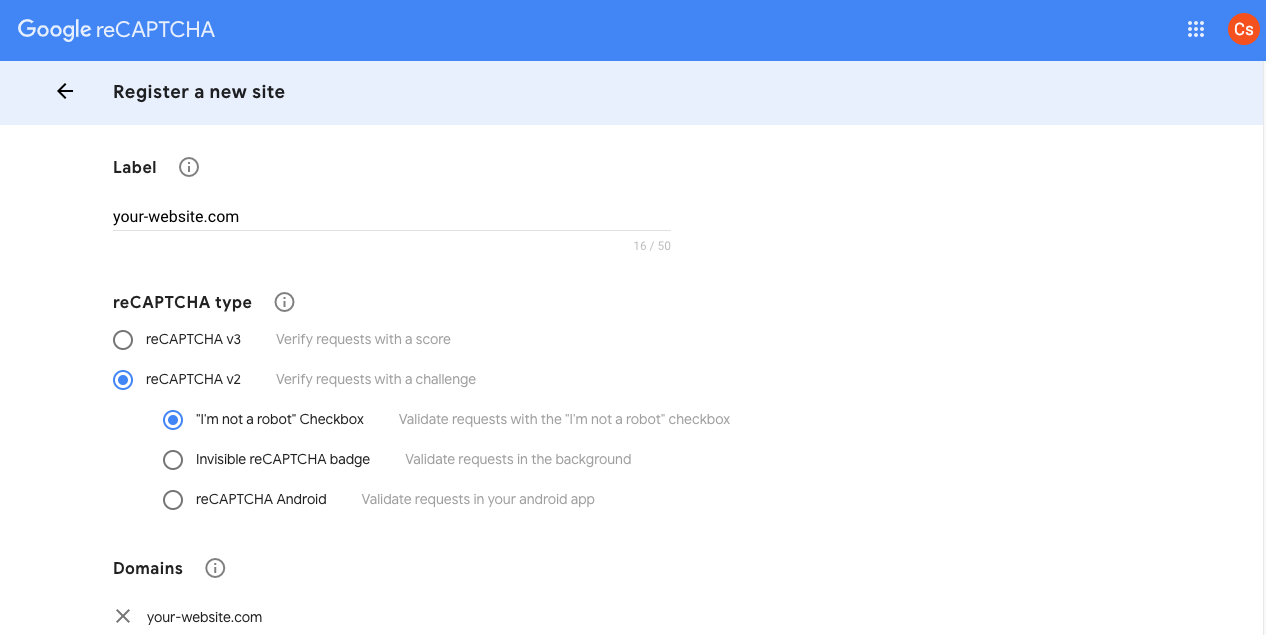
4) API keys

Configure Google reCAPTCHA in WP Full Pay
To configure Google reCAPTCHA in WP Full Pay, on your WP admin dashboard:
- Navigate to Full Pay → Settings
- Click on the Security

- Here, select the forms you want to secure
- Paste the Google reCAPTCHA API keys
- Hit the Save settings to save the changes

